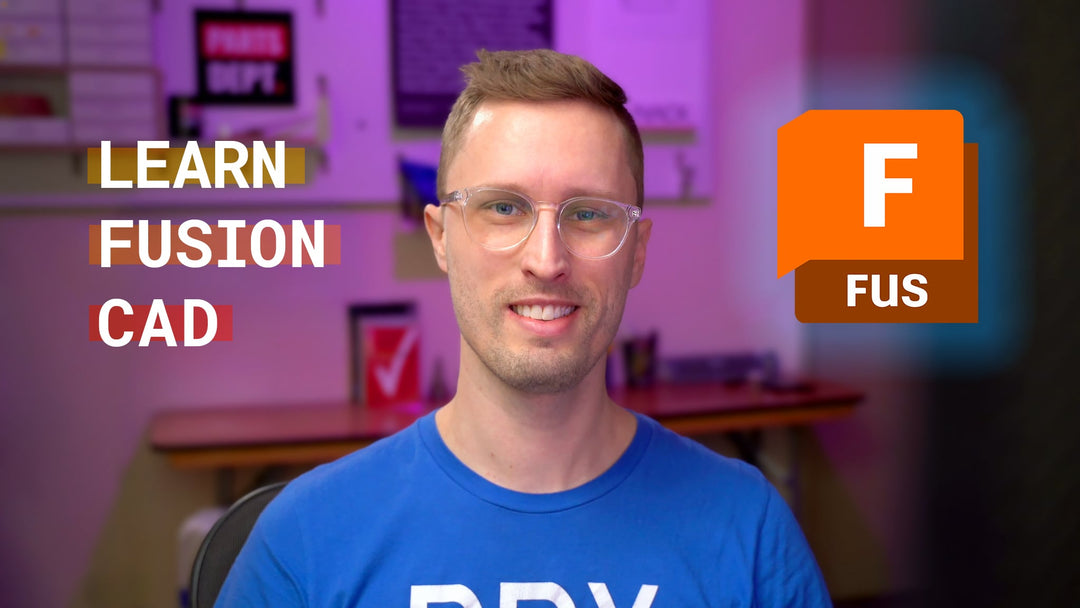Learn Fusion 360
Take a Course
Want something more in-depth? Our friend, Kevin Kennedy of Product Design Online, makes the best course on learning all aspects of Fusion 360. Take Kevin’s Fusion 360 Masterclass.

Want to Learn CNC & CAM?
Take our course, Learn the Basics of CNC & CAM, where we cover the concepts of CNC’s and CAM in an easy to follow online course. Go-at-your-own pace on any web-cable device. Get started on a new skillset now!

FAQ’s
What Computer Should I get for Fusion 360?
Below are recommendations for computers that work well to run Fusion 360. Links below include affiliate tags which earn us a small portion of income if you make a purchase.
Hobbyist
Windows
Laptop – Lenovo Thinkpad E15 ($880)

Great Deals on Used Computers
Mac
Laptop – MacBook Air M1 ($999) - video on the M1 running Rosetta 2 Fusion 360
-
Desktop – Mac Mini M1 ($699) + 27” Monitor
If you upgrade RAM to 16gb you’ll get a longer life of the computer as RAM is not user-upgradable.


professional
Windows
Laptop –
Desktop –
Mac
-
Laptop – MacBook Pro M1 Pro, 16GB RAM ($1949)
Video on the M1 running Rosetta 2 Fusion 360 or Benchmarking Fusion 360
-
Desktop



Watch our Video on Benchmarking Fusion 360
Computer Requirements
Source: See Fusion 360 Article| System requirements for Autodesk Fusion 360 | |
|---|---|
| Operating System | Apple macOS Big Sur 11.0*; Catalina 10.15; Mojave v10.14; High Sierra v10.13** (learn more about Apple Security Updates) Microsoft Windows 8.1 (64 bit) (until January 2023)*** Microsoft Windows Windows 10 (64-bit) Semi-Annual Release Channel |
| CPU Type | x86-based 64-bit processor (e.g. Intel Core i, AMD Ryzen series), 4 cores, 1.7 GHz or greater; 32-bit not supported ARM-based processors partially supported via Rosetta 2 only - see this post for more information. |
| Memory | 4 GB of RAM (integrated graphics recommend 6 GB or more) |
| Graphics Card | Supported for DirectX 11 or greater Dedicated GPU with 1 GB or more of VRAM Integrated graphics with 6 GB or more of RAM |
| Disk Space | 3 GB of storage |
| Display Resolution | 1366 x 768 (1920 x 1080 or greater at 100% scale strongly recommended) |
| Pointing Device | HID-compliant mouse or trackpad, optional Wacom tablet and 3Dconnexion SpaceMouse support |
| Internet | 2.5 Mbps or faster download; 500 Kbps or faster upload |
| Dependencies | .NET Framework 4.5, SSL 3.0, TLS 1.2+ |
| Recommended for Complex Modelling and Processing | |
|---|---|
| CPU Type | 3 GHz or greater, 6 or more cores |
| Memory | 8 GB RAM or greater |
| Graphics | Dedicated GPU with 4 GB or more VRAM, DirectX 12 supported |
Installing Fusion 360
Installing Fusion 360 is pretty simple. Depending on the license you choose:
Trial
Visit the Autodesk page here
Select Download Free Trial
Choose an intended use that suits you best.
Fill in Info, select Begin Trial
A download should start - this will be the full-featured Fusion 360.
Install as normal on your computer.
Purchase / Licensed previously
If you’ve already licensed Fusion 360
Login to your Autodesk account page.
Click All Products and Services on the left.
Find Fusion 360 - Legacy to the right and then select the Download Now button on the right
A download should start, once downloaded, install as normal on your computer.
Reinstall Fusion 360
If you previously registered a license and have to reinstall Fusion 360, go to Autodesk Account and click the Fusion 360 download link in the Products and Services section. You don’t need to register a new account or re-register an existing account to reinstall.